Debugging non-equivalent points in complex IC designs can be a time-consuming task, often requiring users to remember specific API commands and their syntax. GOF addresses this challenge by integrating an AI-powered natural language interface directly into its shell, allowing users to interact with the tool using plain English queries. This significantly streamlines the debugging process, making it more intuitive and efficient.
Consider a scenario where a Logic Equivalence Check (LEC) run reports a non-equivalent point, for example, on a flip-flop's D pin. Instead of looking up the exact command to load the instance into a schematic for debugging, the user can simply ask a natural language question in the GOF shell.
Initial Non-equivalence Report and Natural Language Query:
# 'year_counter_hh_reg/D' and 'year_counter_hh_reg/D' are !!Non-equivalent!! BENCHMARK 20 wallclock secs (17.06 usr 0.39 sys + 0.02 cusr 0.06 csys = 17.53 CPU) seconds INTRESULT: mem:654M PRUNDIR: prun54357 Test: sanity521.pl WARNING! EXIST DONTEXIT 38 0 Command Input Run 'start_gui' to launch a GUI netlist view window Run 'help' to list Netlist Processing APIs GOF > how to debug the non-equivalent point?
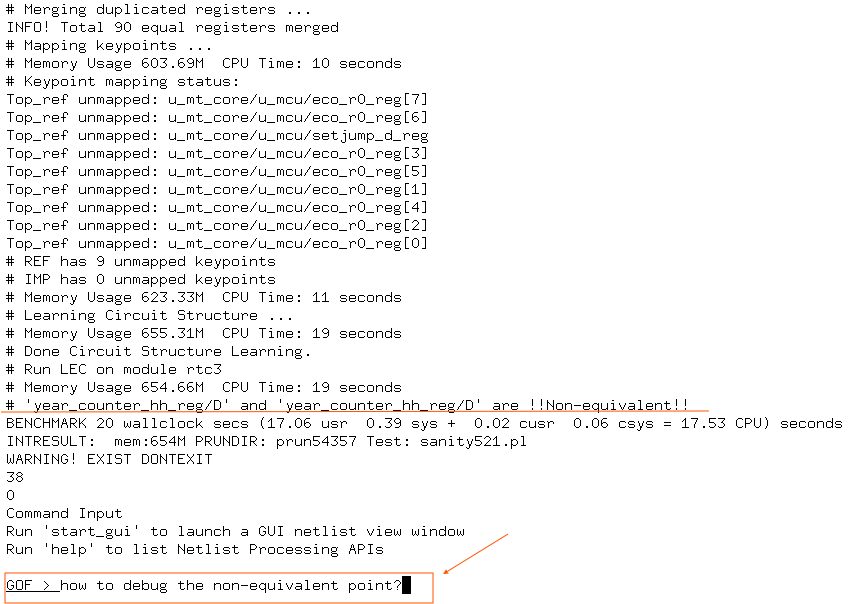
Figure 1: GOF Shell showing non-equivalence and initial natural language query
The natural language query is processed by the underlying Large Language Model (LLM), which then provides a suggestion or the exact command to be executed. This eliminates the need for the user to recall precise syntax.
AI's Response with Suggested Command:
GOF > how to debug the non-equivalent point?
AI is thinking ...
AI is thinking ...
You can use 'sch("year_counter_hh_reg", "-both")' to debug
Once two instances are on the schematic, select them and do non-equivalence debug by mouse right click
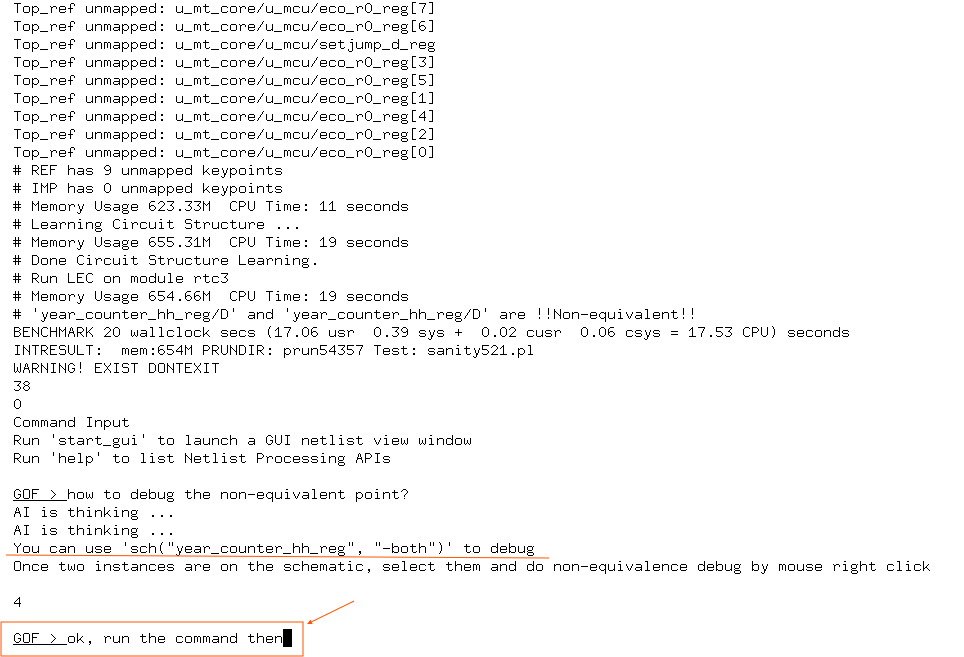
Figure 2: AI suggesting the 'sch' command for debugging
Following the AI's suggestion, the user can then instruct the GOF shell to execute the recommended command, again using natural language. The tool interprets this instruction and proceeds to launch the schematic viewer, loading the specified instances for visual debugging.
User's Instruction to Execute and Schematic Launch:
GOF > ok, run the command then AI is thinking ... AI is thinking ... INFO! (I-003) 'sch' command only brings up schematic window. Use 'start_gui' to have full GUI support. Launch GofTrace Schematic Index: 0 # Set to reference tree 'REF'
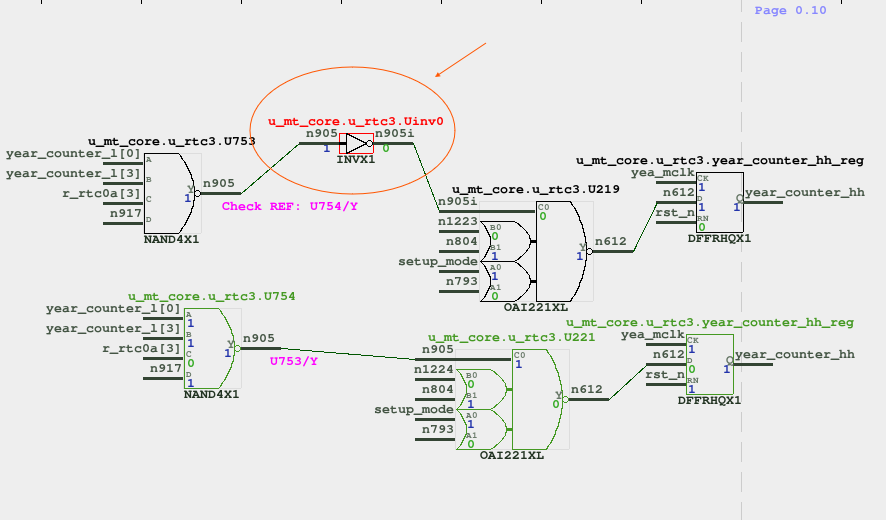
Figure 3: Schematic launched with instances for debugging
This natural language interaction significantly lowers the barrier to entry for new users and boosts productivity for experienced engineers by providing on-demand, context-aware assistance. It transforms the debugging workflow from a command-line memorization task into a conversational problem-solving experience.